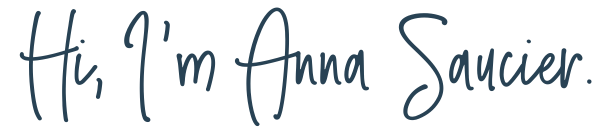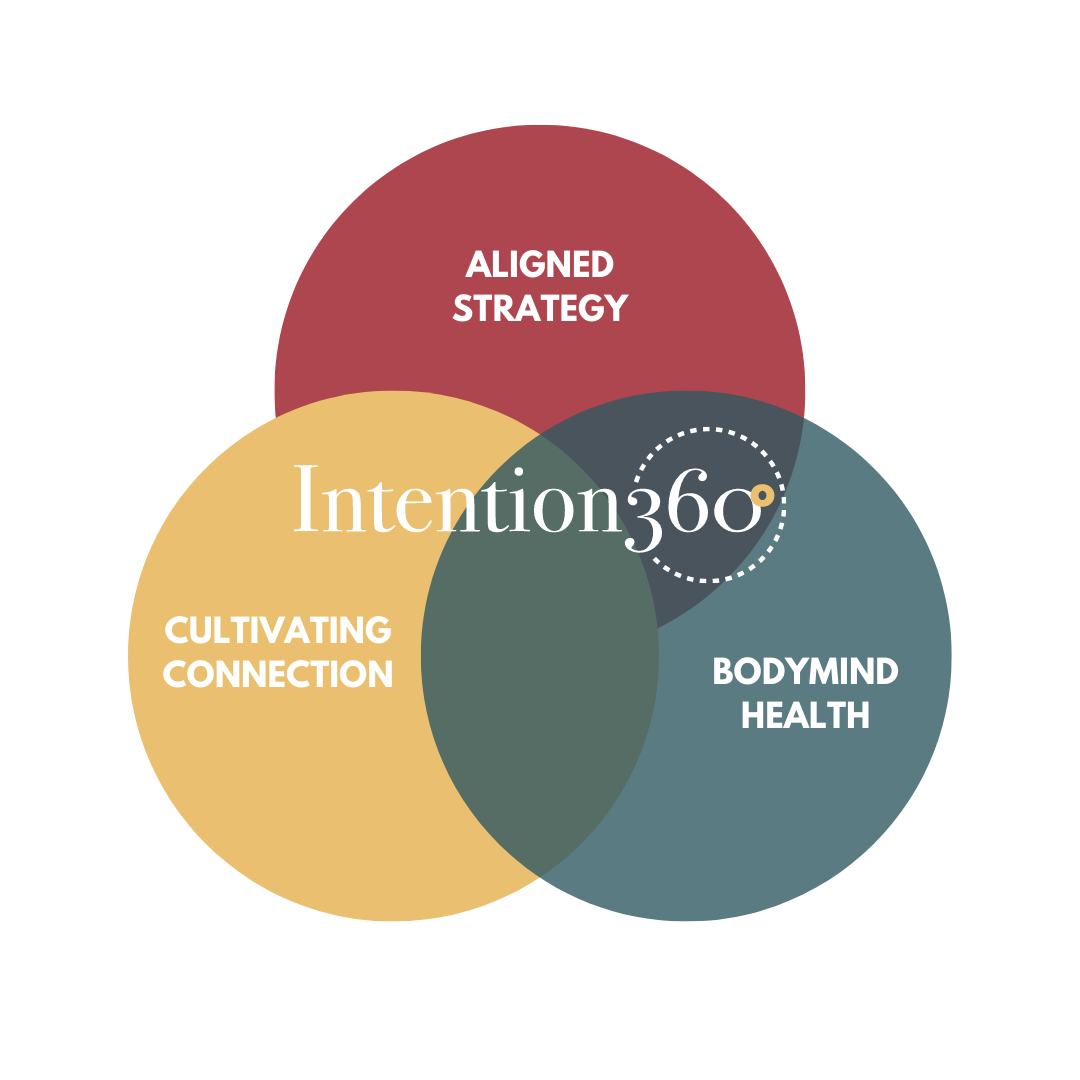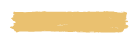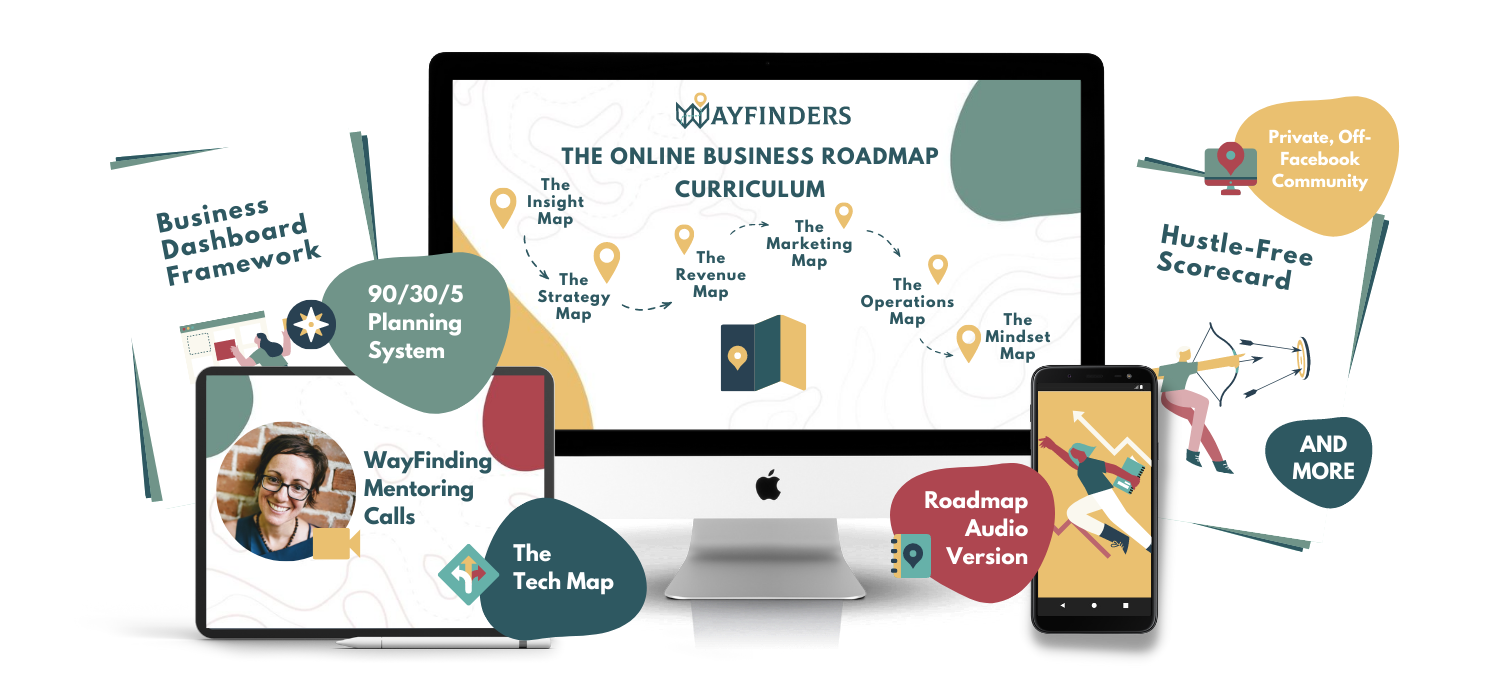You're tired of trying all the latest strategies with limited success and it's wearing you down.
Maybe you've worked with a coach, but haven't quite connected... too much hustle. And too little flexibility.
You've joined programs that promised results in just a few months and guaranteed that their strategy is the way to go.
Maybe you've still got that passion that got you into this, but things feel so disorganized.
You're excited to grow, but fearful of what might happen if you go all in and start feeling overwhelmed and burned out.
Or, maybe you're already on the edge of burnout - worn down by the unknowns, the guessing, the hustle...
You really, really want to believe that there's a better way.